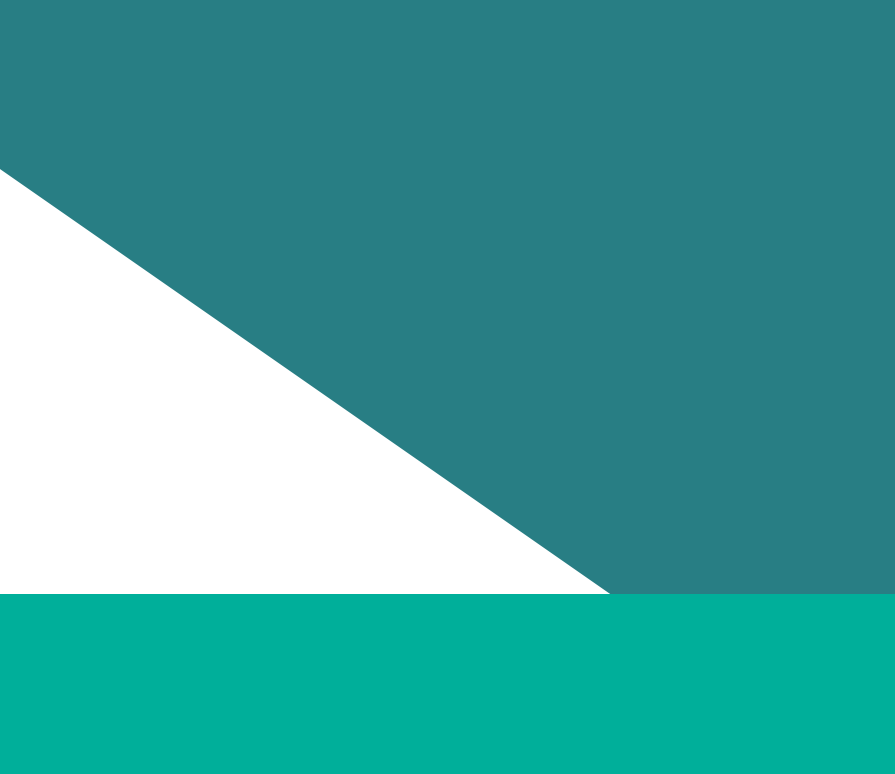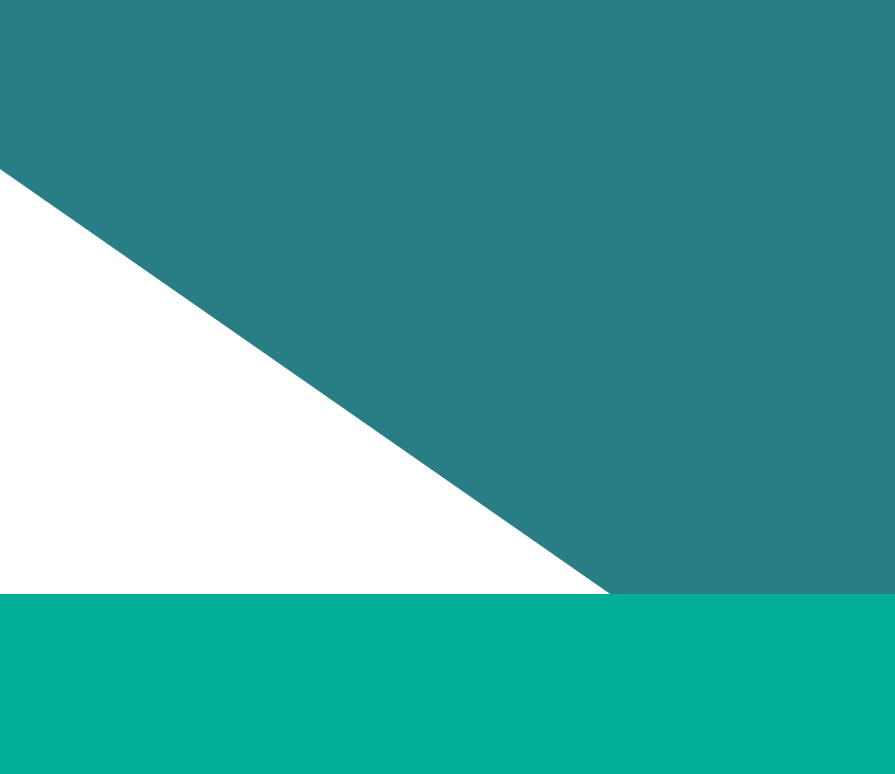If your audit has been moved to a status of ‘Re-submission required’ it does not meet the requirements under the Act and Regulations.
How to resubmit your data if it is not compliant
If your audit has been moved to a status of ‘Final’ it meets the requirements under the Act and Regulations. You are not required to resubmit, however you can fix minor issues.
How to resubmit your data to fix non-critical issues
How to resubmit your data if it is not compliant
Your audit has been moved to a status of ‘Re-submission required’ as it does not meet the requirements under the Act and Regulations.
You need to update and re-submit your audit.
Please follow the instructions below.
Watch this video to see how to resubmit your data in the reporting platform.
- Update your workforce data in the workforce reporting template.
- If your organisation did not participate in the VPSC People matter survey, and changes are required to your employee experience data in response to this report, make those changes to the reporting template for the 2023 employee experience survey.
- Login to the reporting platform and view your audit.
- Move your audit to a drafting state by clicking the ‘Edit’ button.
- Remove all 5 workforce data elements (Employee, Governing Body, Sexual Harassment, Family Violence Leave and Organisation) by clicking the ‘Remove’ button next to each set.
- If your organisation did not participate in the VPSC People matter survey, and changes are required to your employee experience data in response to this report, click the ‘Remove’ button next to the employee experience data set.
- Add your updated workforce data by selecting ‘+ Choose an Excel file’ in the ‘All’ section. This will load all 5 data sets.
- If your organisation did not participate in the VPSC People matter survey, and changes are required to your employee experience data in response to this report, add your updated employee experience data by selecting ‘+ Choose an Excel file’ in the ‘Employee Experience Data (Aggregated)’ section.
- Move your audit to a status of ‘Review’ to inspect the changes you made in the ‘Indicator’ and ‘Public (preview)’ reports.
- Note, it will take up to 24 hours before your updated data shows in reports.
- Until then, you’ll continue to see your previous audit data represented in these reports.
- Once your audit data has been reviewed and the updated position approved by the appropriate delegate in your organisation, view the audit and move it to a status of ‘Submitted’. You will need to:
- confirm that this compliance outcome report has been reviewed and feedback addressed
- confirm that the submission has been approved and provide the approver details
- click the ‘Submit’ button.
- Wait for our feedback about the compliance of your updated submission.
More information
For more detailed instructions, see section 6 of the reporting platform user guide.
How to resubmit your data to fix non-critical issues
Your audit has been moved to a status of ‘Final’ as it meets the minimum requirements under the Act and Regulations.
You do not have to update your audit, however, to meet the Commission’s requirements for appearing in the Insights Portal, your audit data must meet the compliance requirements and be of sufficient quality. If your feedback report identified issues with your data, you can address those issues and resubmit your data by following the instructions below.
Watch this video to see how to resubmit your data to fix non-critical issues.
- Update your workforce data in the workforce reporting template.
- If your organisation did not participate in the VPSC People matter survey, and changes are required to your employee experience data in response to this report, make those changes to the reporting template for the 2023 employee experience survey.
- Login to the reporting platform and view your audit.
- Request that your audit be re-submitted. You will need to:
- enter a reason for your resubmission request
- confirm you are authorised to make the request
- click the ‘Request re-submission’ button.
- Wait for the Commission to move your audit to a status of ‘Re-submission required’.
- This may take a day to be completed.
- Your platform users will receive an email advising when the audit has reached this status.
- Login to the reporting platform and view your audit.
- Move your audit to a drafting state by clicking the ‘Edit’ button.
- Remove all 5 workforce data elements (Employee, Governing Body, Sexual Harassment, Family Violence Leave and Organisation) by clicking the ‘Remove’ button next to each set.
- If your organisation did not participate in the VPSC People Matter Survey, and changes are required to your employee experience data in response to this report, click the ‘Remove’ button next to the employee experience data set.
- Add your updated workforce data by selecting ‘+ Choose and Excel file’ in the ‘All’ section. This will load all 5 data sets.
- If your organisation did not participate in the VPSC People matter survey, and changes are required to your employee experience data in response to this report, add your updated employee experience data by selecting ‘+ Choose an Excel file’ in the ‘Employee Experience Data (Aggregated)’ section.
- Move your audit to a status of ‘Review’ to inspect the changes you made in the ‘Indicator’ and ‘Public (preview)’ reports.
- Note, it will take up to 24 hours before your updated data shows in reports.
- Until then, you’ll continue to see your previous audit data represented in these reports.
- Once your audit data has been reviewed and the updated position approved by the appropriate delegate in your organisation, view the audit and move it to a status of ‘Submitted’. You will need to:
- confirm that this compliance outcome report has been reviewed and feedback addressed.
- confirm that the submission has been approved and provide the approver details
- click the ‘Submit’ button.
- Wait for our feedback about your updated submission.
More information
For more detailed instructions, see section 6 of the reporting platform user guide.
Updated