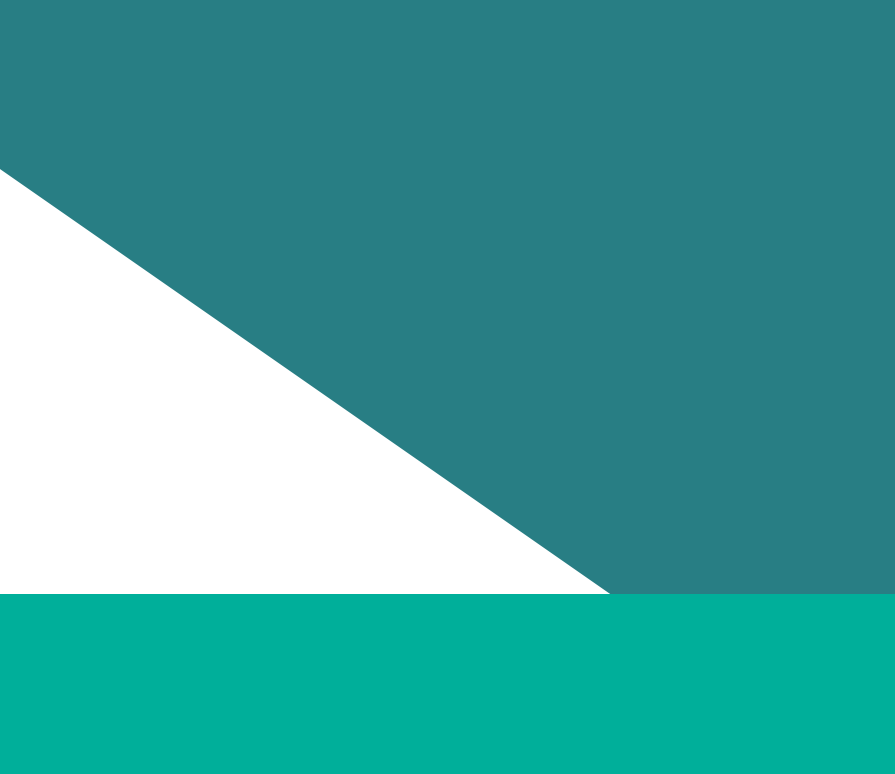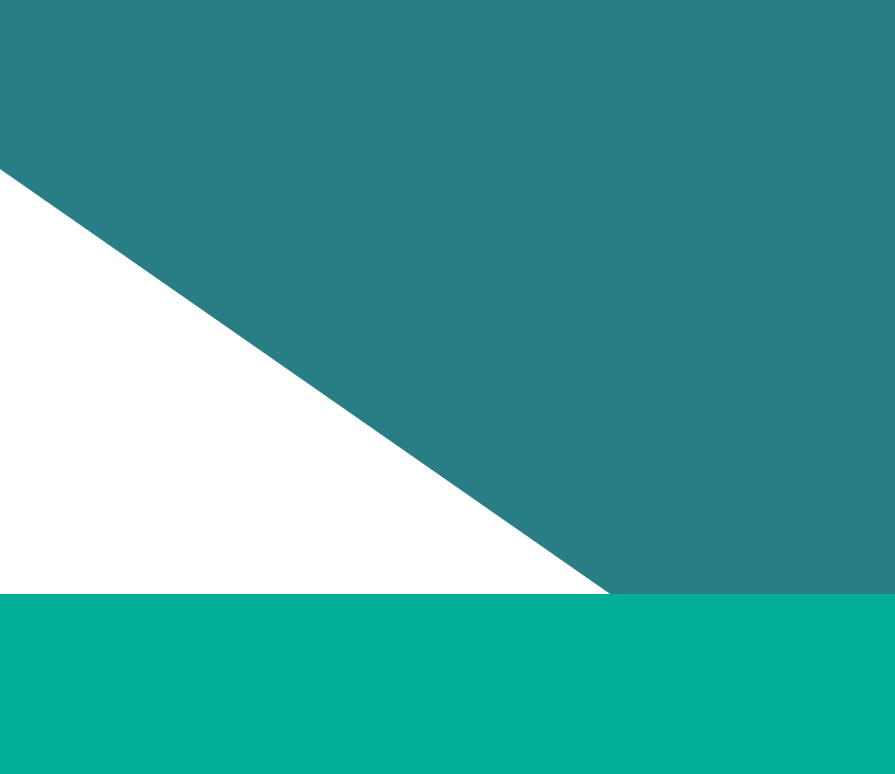This video will show you how to resubmit your progress audit data to fix non-critical issues. If your progress audit has been moved to a status of “Final”, it means that it meets the requirement under the Gender Equality Act and Regulations. If your progress audit is compliant, you do not have to update your audit. However, if you do want to make any changes, please follow the instructions in this video. The steps in this video will focus on resubmitting your workforce data.
Please note that if your organisation did not participate in the VPSC People Matter Survey and you need to make changes to your employee experience data, you should refer to the written instructions on our website. Additional steps may be required.
Once you have updated your Workforce reporting template, log into the reporting platform. Find your 2023 workplace gender audit obligation. It should show a status of “Final”. Open the obligation by clicking on the “eye” icon.
At the bottom of the page, you can request that your audit be resubmitted. You’ll need to enter a reason for the re-submission request, confirm that you are authorised to make the request, and then click on the Request re-submission button. You will now need to wait for the Commission to move your audit to a status of “Resubmission required”. This may take a day to be completed here. Your reporting platform users will also receive an email advising when the audit has reached this status.
Log into the reporting platform to find your 2023 Workplace Gender audit obligation. It should show a status of “Re-submission required”. Click on the “eye” icon to open and view your audit. At the bottom of the page, move your audit to a “Drafting” state by clicking on the edit button.
Next, remove all 5 workforce data elements by clicking on the remove button next to each set. This will include employee, governing body, sexual harassment complaints, family violence leave, and organisation. Now you can upload your updated workforce data. Click on “Choose an Excel file” underneath “All”. Select your updated workforce data. This will load all five data sets that you just removed.
At the bottom of the page, move your audit to a status of “Review”. This will allow you to inspect the changes that you made in the “Indicator” and “Public (preview)” reports. Please note that it will take up to 24 hours before your updated data shows in the reports. Until then, you’ll continue to see your previous audit data represented in these reports.
Once you have reviewed your updated audit data, you will need approval from the appropriate delegate in your organisation to submit your new data. Once you have this approval, it’s time to move your audit obligation to a state of “Submitted”. At the bottom of your audit page, you will need to confirm that the compliance outcome report has been reviewed and that the feedback has been addressed. You’ll also need to confirm the submission has been approved and provide the approver details.
Then click on the submit button. Now your progress audit has been successfully submitted. You will now need to wait for our feedback reports about the compliance of your updated submission.
Updated