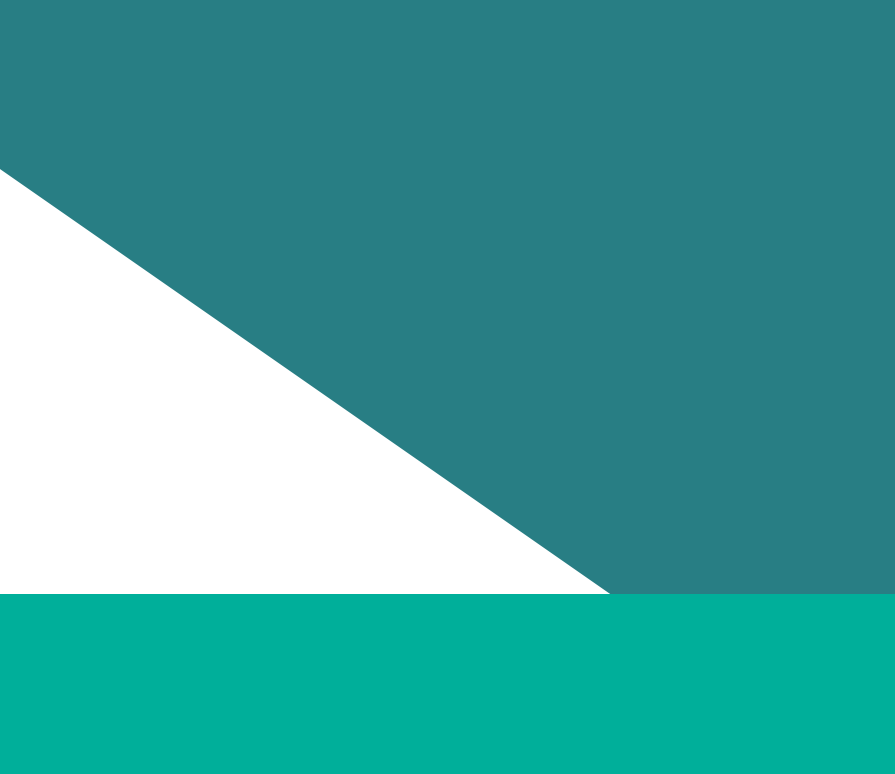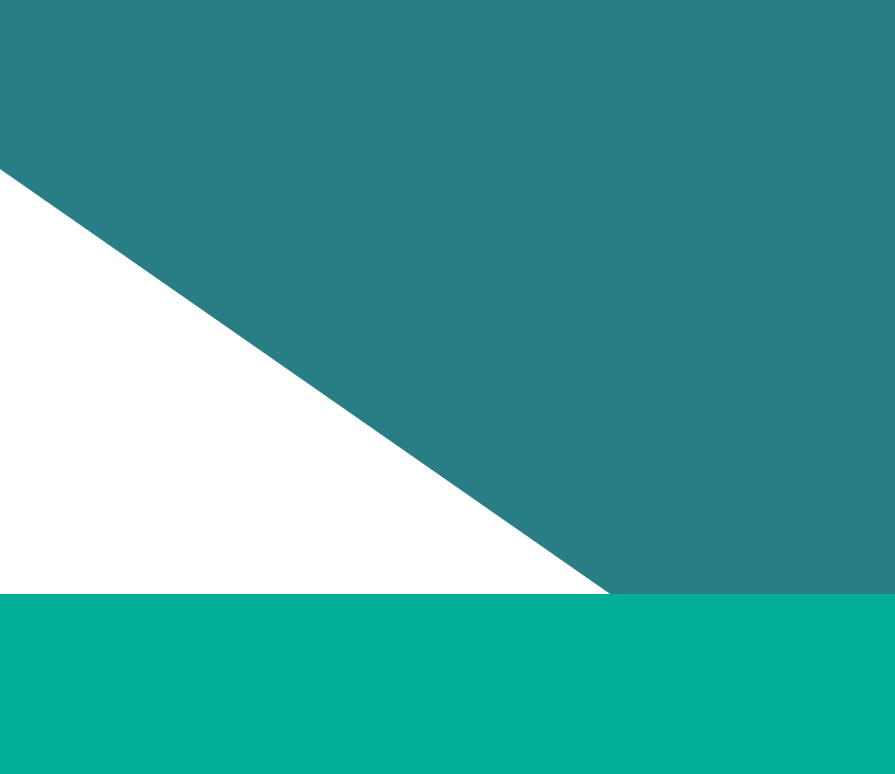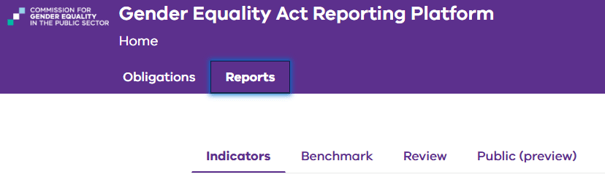Use the reporting platform to upload and submit your audit data to the Commissioner. Once uploaded, you can process your data and present it in reports.
Part 2 describes how to use the reporting platform to upload, review and submit your data to the Commission.
Step 3: Upload your audit data
Upload your audit data to the reporting platform using the following steps:
- Log into the reporting platform(opens in a new window)
- Find your ‘Workplace gender audit’ obligation for 2025
- Open the obligation by clicking on the ‘eye’ icon in the ‘Actions’ column
- Under ‘Workforce data’, select ‘Unit Level (recommended)’
- Click on ‘+ Choose an Excel file’ under the ‘All’ section (the first purple button)
- Select your 2025 workforce reporting template and click ‘Open’ to upload your data. This will load all 5 data sets:
- Employee
- Governing body members
- Sexual harassment complaints
- Family violence leave takers
- Organisation.
- If your organisation does not participate in the People matter survey, upload your employee experience data using the following steps –
- Click on the ‘+ Choose an Excel file’ under the ‘Employee Experience Data (Aggregated)’ section.
- Select your 2025 employee experience reporting template and click ‘Open’ to upload your data.
- Upload your data, then scroll to the bottom of the page and click ‘Review’.
- It will take between 4–24 hours for your data to be processed so that you can review the data in the reporting platform’s reports.
- Step 4: Review your audit reports describes how to tell when this processing has been completed, and how to then review your audit results.
Step 4: Review your audit data in reports
Once you have moved your audit to the ‘Review’ stage, the reporting platform will process your data. It will convert it into the form of data measures and prepare it for presentation in reports.
Important note: At the time of developing this guidance, changes are being made to the reporting platform’s reports. These changes:
- provide report measures (that is, tables, charts and figures) needed for the GEAP and progress report for 2025
- improve how the public can explore information on the Insights Portal
- improve the usability of the indicator reports for analysis of your data
- improve and extend the feedback you receive in the data quality report. This will maximise the likelihood of your audit being considered compliant and of high quality.
The information in this section may refer to the current design of the reports (that is, the same as 2023) before these changes have been made.
The changes to the reports will be delivered by July 2025. This guidance will be updated to reflect the changes.
There are 5 reports that duty holders can access on the platform:
- Indicator reports present the data measures associated with each of the workplace gender equality indicators. These are graphical reports.
- Performance reports present data measures to show the change in your data over time.
- Benchmark reports help you analyse your audit data and compare it with your previous audit data or against your industry sector.
- Data quality reports help you assess if your audit data meets our requirements.
- Public (preview) reports show you how your data will be presented when it is published on the public Insights Portal.
The first 3 of these reports primarily analyse your data. They are described further in Part 3: Analysing your audit results(opens in a new window).
The final 2 reports (data quality and public preview) allow you to review your data before submission. We describe their operation further below.
You can access your reports by logging into the reporting platform and clicking on the ‘Reports’ tab at the top of the page.
4.1 Checking your data is ready to review in reports
Before you review any report, ensure the reporting platform has successfully processed the data you uploaded in step 3. It can take 4–24 hours for data this to occur after you move the audit to a status of ‘Review’.
At the top of each report is a ‘Review time stamp’.
4.2 Using the data quality report
Click on the ‘Review’ tab to view your data quality report.
The data quality report will assess the quality and completeness of your data. It will show you if you have any errors or missing data. It will also provide guidance on how to resolve these issues.
It is important to inspect the results of this report before submitting your audit.
This report will help you to pick up issues that may:
- result in your audit being assessed as non-compliant
- result in parts of your audit data being marked as poor quality. This will prevent them from being shown in public reports about your organisations, and in industry and sector analysis undertaken by the Commission.
After reviewing your data quality report, you can make changes to your audit data using the reporting platform without needing to contact the Commission.
Please note that the data quality report is only available if you upload unit- level data.
Structure of the report
The report is presented in a table. Each row relates to one data rule. Your data is tested by this rule, and the results of the test are displayed.
For each rule, the following information is displayed:
- Rule ID: Clicking on this will link you to a detailed description of the rule, including guidance for addressing any issues.
- Rule description: Describes the rule. These are requirements that your data must meet to pass the rule.
- Result: Whether your data has passed or failed the rule.
- Severity: The severity of the issue if your data fails to pass the rule. These are listed as ‘Critical’, ‘High’, and ‘Low’. The ‘Severity levels’ section below sets out what each level means.
- Impact to public data Insights Portal: Whether the issue, if not resolved, could mean that part of your data cannot be published.
Severity levels
- Low: for noting and review, your data may be excluded from CGEPS research
- Medium: some of your results may be missing from public reporting
- High: your data may be deemed non-compliant, and results may be missing from public reporting
- Critical: your data will be deemed non-compliant in most circumstances
Reviewing the report
You should review each item with a ‘Fail’ result to determine whether you can and should address it before you submit your audit.
Clicking on each Rule ID will open the Audit data quality rules 2025. This will take you to the specific rule that failed. The information will tell you:
- what the requirement is for the data to be valid
- issues that may cause the data-quality rule to fail
- advice on how to address the issue.
Addressing issues
If you are required to, or wish to, address issues identified in the data quality report, you will need to:
- make those changes in the workforce reporting template
- validate the changes are correct in the workforce reporting template
- upload the data from the template to the reporting platform
- move the audit back to status ‘Review’ and confirm that the issues you resolved have passed the rule checks.
You can repeat this as many times as necessary before submitting your data. Step 6: Finalise and submit your audit below sets out how to submit your data.
Step 5: Modify and re-upload your audit data(opens in a new window) sets out the process to modify and update your audit data.
4.3 Reviewing your public (preview) report
When the Commissioner assess your audit is compliant with the Act, we will publish it on the Insights Portal(opens in a new window). It will appear in both organisation and industry views.
You can see a preview of how your data will appear on the Insights Portal by reviewing the ‘Public (preview)’ report on the reporting platform.
Click on the ‘Public (preview)’ tab to view your public (preview) report.
Select the reporting year and confirm that you are viewing the most recent version of your audit data by checking the review time stamp. 4.1 Checking your data is ready to review in reports(opens in a new window) provides further information on how to do this.
This report is a preview of how your data will be published and made visible to the public on the Commission’s Insights Portal.
Important note: If you are viewing the preview before we have completed your compliance assessment, the preview will be indicative, but it may not accurately reflect what will be published.
During compliance assessment, if part of your data is found to be poor quality, it will be omitted from public reporting. It will show a message that ‘Suitable data was not supplied’, as shown in the example figure above.
For the most accurate representation of your publicly reported data, please wait for your compliance feedback report.
Step 5: Modify and re-upload your audit data
As part of the audit review process, you can modify and re-upload your workforce reporting template as many times as you like. This is important, as your review may highlight data issues you need to correct.
Modifying and re-uploading your audit data is similar to the steps in ‘Step 1: Upload your audit data’. However, you will need to remove your existing 2025 audit data.
To re-upload your audit data:
- update the data in your workforce reporting template (Excel document)
- log in to the reporting platform and view your audit
- move your audit to a drafting state by clicking the ‘Edit’ button
- remove all 5 existing workforce data elements (Employee, Governing Body, Sexual Harassment, Family Violence Leave, and Organisation)
- add your updated workforce data by selecting ‘+Choose an Excel file’ in the ‘All’. This will re-populate all 5 data sets.
- once your data is uploaded, scroll to the bottom of the page and click ‘Review’.
- It will take between 4–24 hours for your data to be processed so that you can review the data in the reporting platform’s reports.
- Refer to ‘4.1 Checking your data is ready to review in reports’ to tell when this processing has been completed.
We encourage you to repeat these steps as many times as needed to ensure your data meets the requirements under the Act. This will reduce the likelihood that your audit is assessed as non-compliant. If this occurs, the Commissioner will return your audit for correction and re-submission.
Step 6: Finalise and submit your audit
You can finalise and submit the results of your audit once you have addressed any data issues you have discovered in your data quality report (refer to ‘4.3 Review your data quality report’).
Please note that once you have submitted your audit, you will no longer be able to edit your audit data.
To submit your audit:
- open your audit in the reporting platform(opens in a new window) and scroll to the bottom of the page
- complete the 2 attestations:
- ‘I acknowledge that my organisation has reviewed our “Quality review” report and, if applicable, our “Compliance outcome” report. I also confirm that we have addressed any feedback provided in either report.’
- ‘I confirm that this submission has been approved by:’ – including the relevant approver information including their name and role.
- click the ‘Submit’ button.
Updated